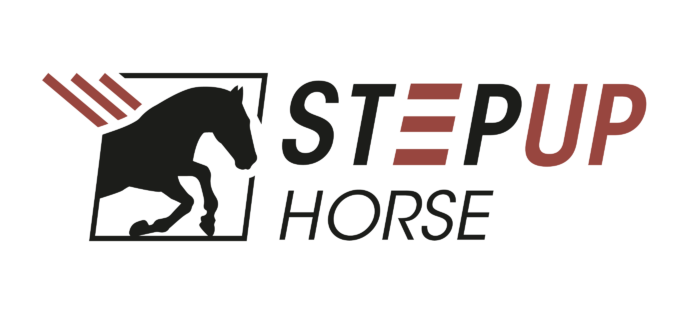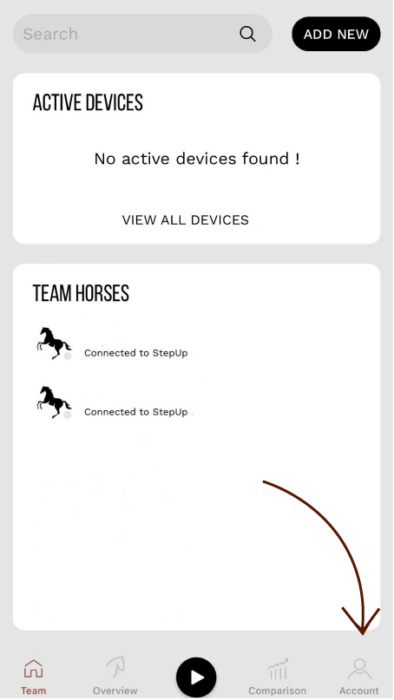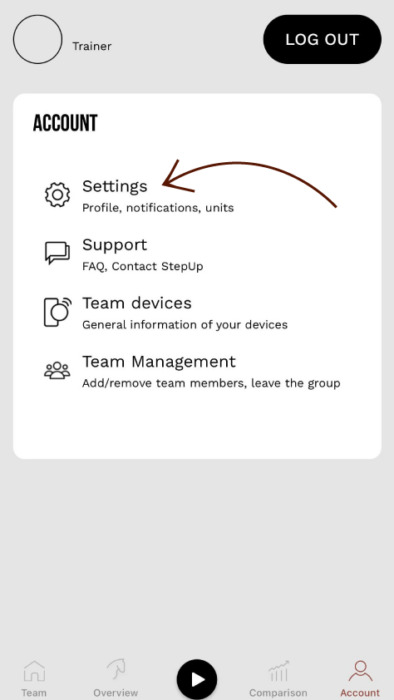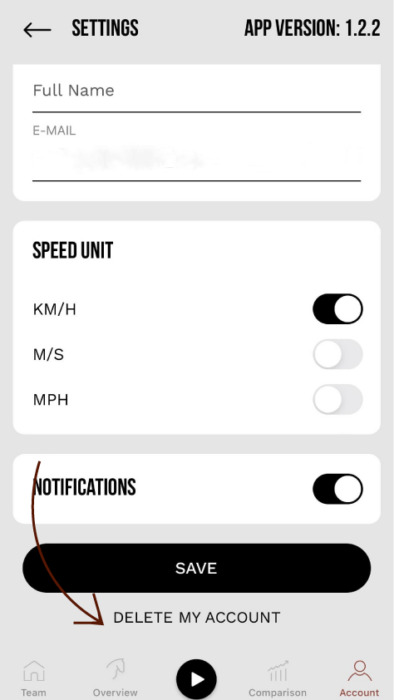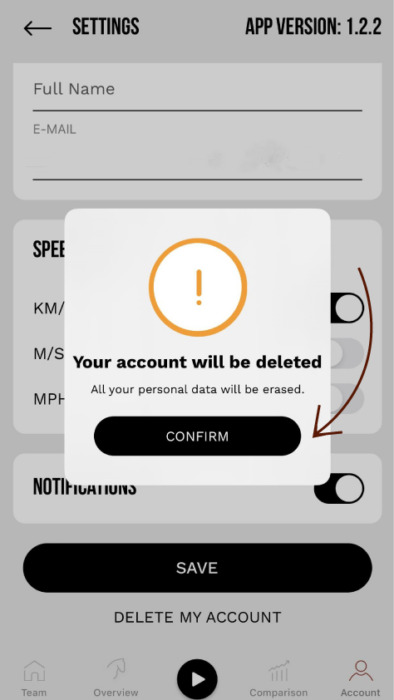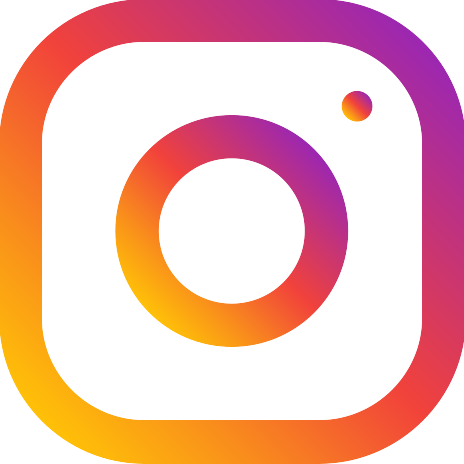How to get started with the StepUp Horse app?
-
Download app on App Store/Play Store (Have a link which directly takes them to download the app)
-
Launch the app
-
Grant requested permissions
-
Press “Create New Account” or use the Google/Apple sign-in
-
Enter your details
-
You are now on the “Barn/home” screen. Press “Add new” then “New horse”
-
Enter the details of the horse, then “Add New Horse”
How to add a device to your team?
-
From the Barn/home screen in the app, press “Add New’, then “New Device”
-
Shake slowly the device (a slow green blinking light will appear)
-
Press the “+”
-
After a few seconds, a device called “StepUp xxxxxx” will appear. Press it.
-
The device is now added to the team
-
From the Barn/home screen, press on the device you just added.
-
A menu will appear. Press “Pair”.
-
From the list of horses, press on the horse you want the device to record the data for.
-
Done.
How to get started with Device?
-
(optional) Shake the device (a slow green blinking light will appear)
-
Insert the device in the belt casing. Ensure it is pushed all the way. Put on the locking strap.
-
If required, add extensions on the belt (depending the size of the horse)
-
Apply the gel on all three electrodes
-
The two electrodes (up & down on left side of belt) should face the front of the horse, needs to be placed after the first left leg (near heart of the horse)
-
Put the belt on the horse (make sure, the electrodes should have contact with the skin)
-
Put the girth on the horse and it should go above/on the belt next to the box (so the belt doesn’t move)
-
Check the real time data on the app
-
Place the saddle on the horse and go for ride
After the training:
-
Remove the device from the box attached to the belt
-
Clean the belt with brush after training (remove the hair, so it’s ready for next training)
-
Charge the device (put it on charger and green light should appear continuously)